How To Install Netflix On Philips 6000 Series
Netflix is a house of on-demand streaming, and it offers movies, series, TV shows, comedy stand-ups, anime, and documentaries. It has classified the content into different categories to access easily. You can add the content to the Watchlist for streaming in the future. Netflix app can be accessed on the Philips Smart TV for watching movies and series.
Netflix allows downloading of content for streaming offline, and it has subtitles for almost all the video content. The streaming app has personalized recommendations of content for every user. It brings new content to the library every week, and the Netflix Originals has a separate fan base for the top quality of content.
Pricing of Netflix Subscription
Netflix subscription consists of three different plans, namely Basic, Standard, and Premium. Basic plan costs $8.99 per month for 1 member-only, and its streaming quality is SD. Standard plan can be used by 2 persons, and the cost is $13.99 per month for HD Streaming. Premium plan price is $17.99 per month for 4 people with UHD Streaming. You can buy the subscription on the Netflix official site.
Stream Netflix on Philips Smart TV
Philips Smart TV has both Android TV OS and Roku TV OS. Netflix app is available as an inbuilt app in both the OS, and you can directly launch the app by eliminating the installation procedure.
How to Stream Netflix on Philips Roku TV
(1). Launch the Philips Roku TV and press the home button on your remote.
(2). Choose Streaming channels to open the Roku Channel Store.
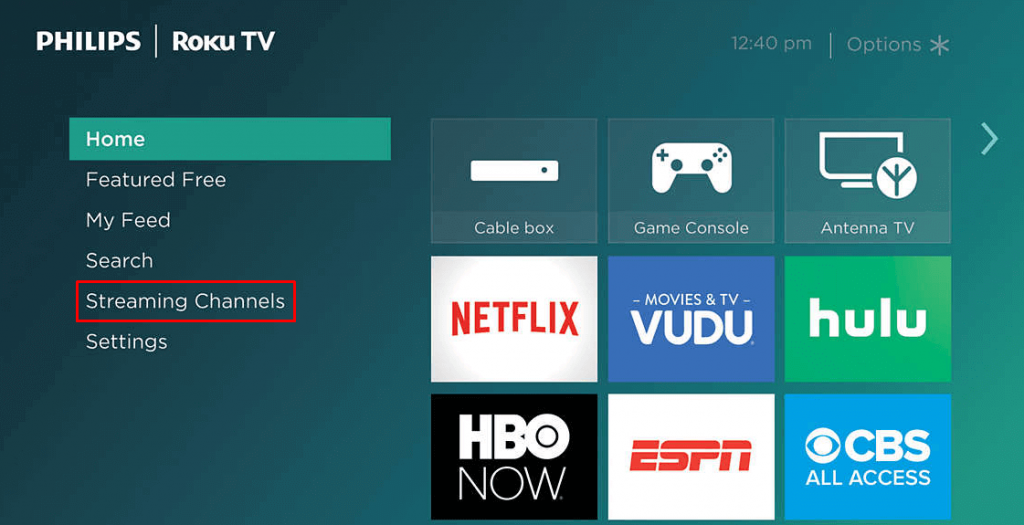
(3). Go to Search Channels and search for the Netflix app.
(4). Install the Netflix app by tapping the Add Channel button.
(5). Open the Netflix app by tapping the Go to channel button and sign in with your account.
(6). Watch your favorite Netflix video content on your Philips Roku TV.
Related: How to Watch Netflix on Sony Smart TV.
How to Stream Netflix on Philips Android TV
(1). Turn on the Philips Android TV and connect to the internet.
(2). Select Apps on the home screen.
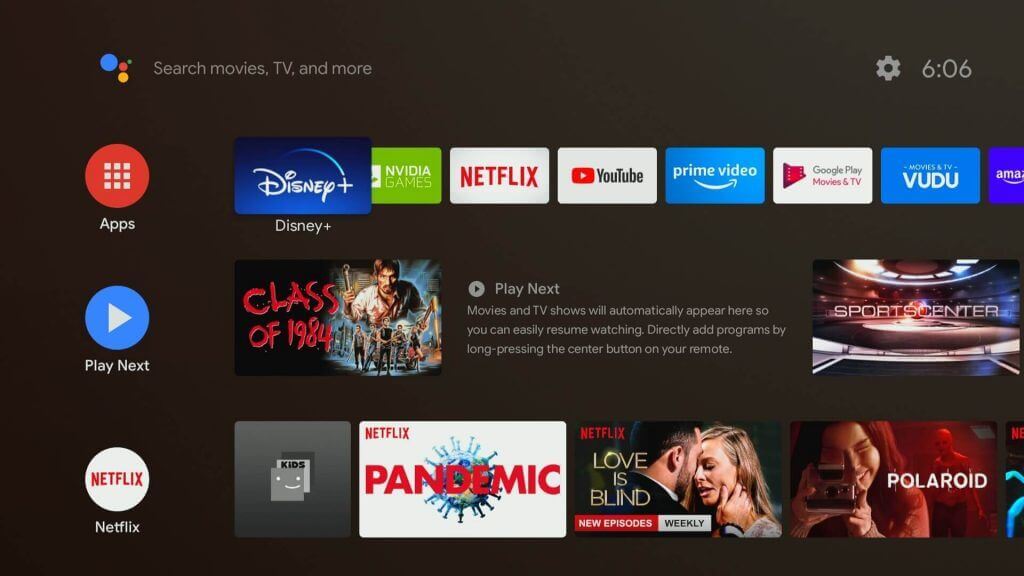
(3). Choose the Netflix app to install and open in the Netflix app.
(4). Click Sign In and provide the Netflix account details.
(5). Select the content to stream on the Philips Smart TV.
Philips Smart TV Netflix app Not Working
For some unknown reasons, the Netflix app may not function properly. In that case, follow the basic solutions.
- Restart the Philips Smart TV and try again.
- Uninstall the Netflix app and try again.
- Sign out of your Netflix account and sign in again.
- Update your Philips Smart TV to the latest version.
- Reset Philips Smart TV.
Hence, you can access the Netflix app on Philips Smart TV and stream the favorite content in high quality. Among all the streaming platforms, Netflix has the most number of video titles. If you have issues with the Netflix app, let us know in the comments below.
How To Install Netflix On Philips 6000 Series
Source: https://smarttvtricks.com/netflix-on-philips-smart-tv/
Posted by: scottdregat.blogspot.com

0 Response to "How To Install Netflix On Philips 6000 Series"
Post a Comment